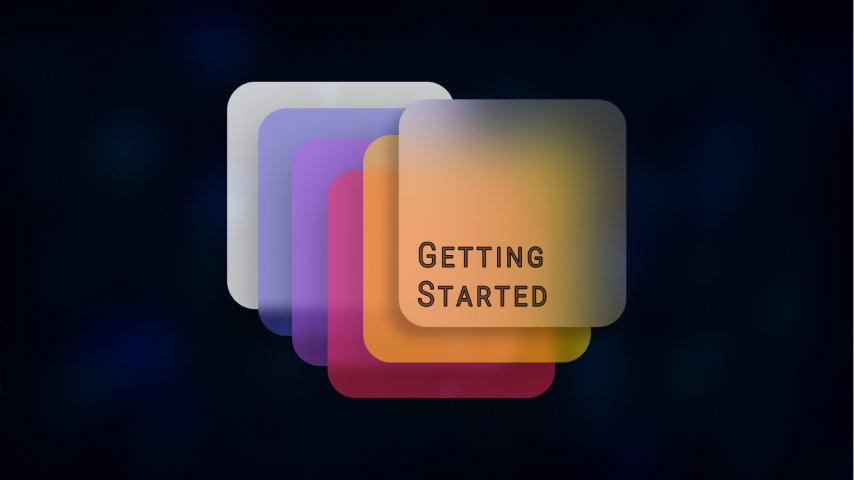Installing the Plugin
- Open Epic Games Launcher and navigate to Unreal Engine → Library → Vault
- Search for Extrone UI Manager
- Click Install to Engine and select the engine version you want to install the plugin to
- Wait for the plugin to be downloaded and installed
- Open your project and navigate to Edit → Plugins
- Search for Extrone UI Manager
- Enable Extrone UI Manager and Restart the Editor
Initializing UI Manager Subsystem
Initialize Extrone UI Manager to Assign an Owning Player Controller to widgets created by the Manager and Auto Register Default Layers
Registering Layers
Default Layers specified in the Project Settings will be auto registered when initializing Extrone UI Manager
You can also use Register UI Layer or Register UI Layer Widget functions to register layers
Creating Screens
Screens that you can push to Layers need to be inhertied from UExtroneScreenBase class
- Right Click on the Content Browser and select User Interface -> Widget Blueprint

- A new window will appear asking you to select a parent class. Expand the All Classes dropdown and search for ExtroneScreenBase

- Select ExtroneScreenBase from the list and click the Select Button
The above steps will create a new Widget Blueprint that inherits from UExtroneScreenBase and can be pushed to or popped from layers.
Pushing Screens
Use Push Screen to Layer node to add widgets to layers
Popping Screens
Use Pop Screen node to remove a widget if its currently the top screen of any layer