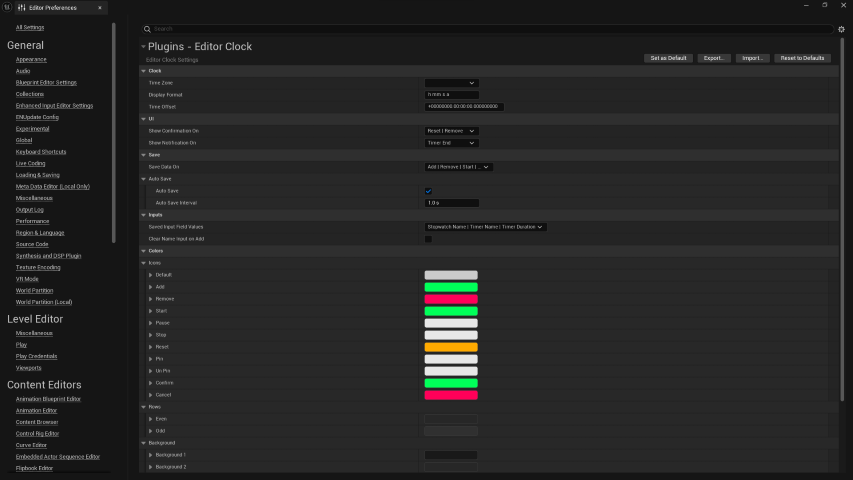Settings
Editor Clock Settings can be changed in Editor Preferences -> Editor Clock
Clock
| Option | Details |
|---|
| Time Zone | Select the Time Zone that you want to see the time of
Select the empty option at the top to see Local Time |
| Display Format | EEE = Short Day of the Week, e.g: Mon
EEEE = Full Day of the Week, e.g: Monday
yy = Short Year, e.g: 25
yyyy = Full Year, e.g: 2025
M = Numerical Month, e.g: 3
MM = Numerical Month zero padded, e.g: 03
MMM = Short Month Name, e.g: Mar
MMMM = Full Month Name, e.g: March
d = Day of Month, e.g: 8
dd = Day of Month zero padded, e.g: 08
h = 12 Hour, e.g: 6
hh = 12 Hour zero padded, e.g: 06
HH = 24 Hour, e.g: 18
mm = minutes
ss = seconds
a = am/pm
D = Day of Year
Disclaimer:
The order of display of Day Month and Year is controlled by the Editor Locale.
That is, you will get MM/DD/YYYY or DD/MM/YYYY depending on the Editor Locale.
Editor Locale can be changed in Editor Preferences -> Region & Language -> Internationalization -> Editor Locale. |
| Time Offset | Add this amount of offset to current time before displaying.
Can be positive to add time or negative to subtract.
Format is Days.Hours:Minutes:Seconds.Millisecond |
UI
| Option | Details |
|---|
| Show Confirmation On | Select Actions that should show a confirmation popup before performing the action |
| Show Notification On | Select when notification should be shown |
Save
| Option | Details |
|---|
| Save Data On | Select Actions that should also save clock data after completing the action |
Auto Save
| Option | Details |
|---|
| Auto Save | Enable to automatically save clock data periodically. |
| Auto Save Interval | If Auto Save is Enabled, automatically saves clock data every AutoSaveInterval seconds. |
| Option | Details |
|---|
| Saved Input Field Values | Input fields whose values should be saved |
| Clear Name Input on Add | Should the Name input field be cleared when a new clock is added |
Icon Colors
| Option | Details |
|---|
| Default | Default Color for Icons without dedicated Colors |
| Add | Color for Add Icon |
| Remove | Color for Remove Icon |
| Start | Color for Start Icon |
| Pause | Color for Pause Icon |
| Stop | Color for Stop Icon |
| Reset | Color for Reset Icon |
| Pin | Color for Pin Icon |
| Un Pin | Color for Un Pin Icon |
| Confirm | Color for Confirm Icon |
| Cancel | Color for Cancel Icon |
Row Colors
| Option | Details |
|---|
| Even | Background Color for every EVEN Row |
| Odd | Background Color for every ODD Row |
Background Colors
| Option | Details |
|---|
| Background 1 | Color for Background Layer 1 |
| Background 2 | Color for Background Layer 2 |
| Background 3 | Color for Background Layer 3 |
| Option | Details |
|---|
| Normal | Button Normal Color |
| Hover | Button Hover Color |
| Pressed | Button Press Color |
Other Colors
| Option | Details |
|---|
| Separator | Separator Color |